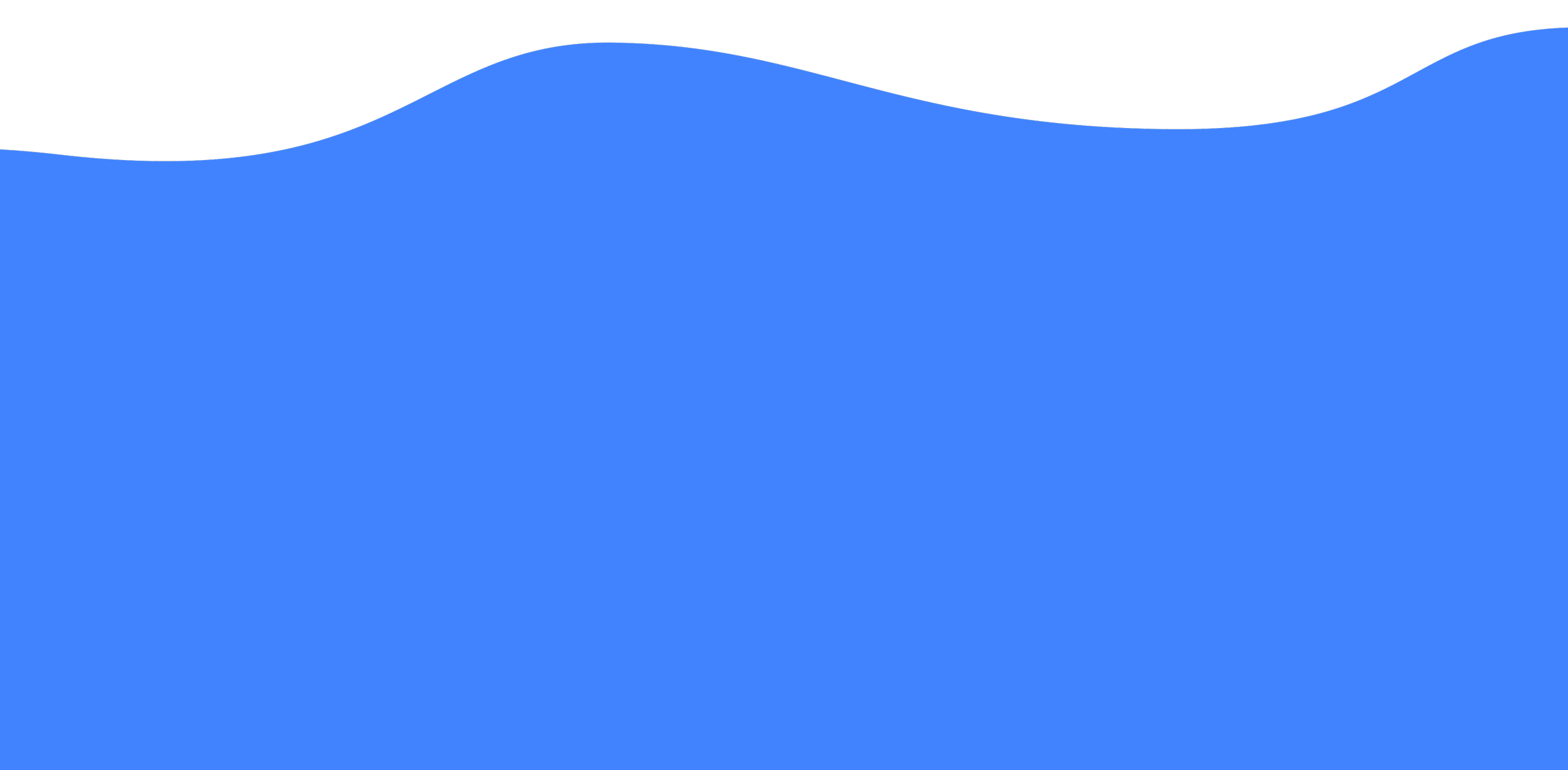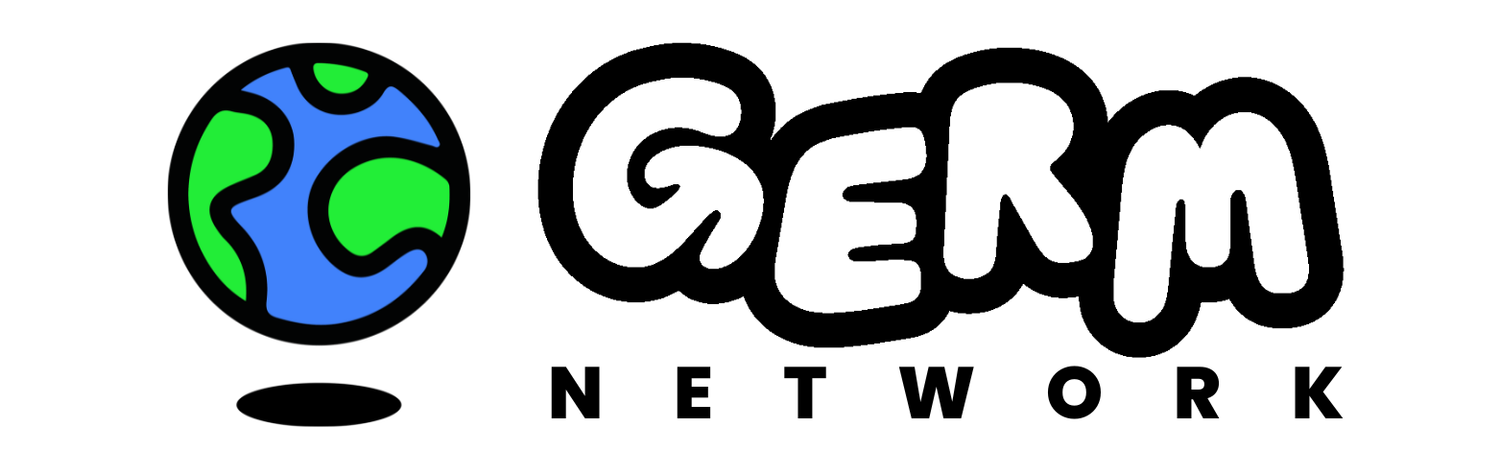Using Germ DM
This page was last updated on August 27, 2024
This guide explains how Germ’s technology works and how to understand and use our features to protect your experience. Some of our features and ways of interacting may be familiar to you and others may be new. Germ DM is an emerging product that is continually growing in response to your feedback, which we gladly receive by email or in our Discord.
The Basics
What is Germ DM?
Germ DM is private chat software for multifaceted humans. It gives you the freedom to connect securely with anyone, without oversharing. It is currently available on iOS.
Germ DM puts you in charge of what information you produce, store, and share—with other users, and with us, the developer. You can read a technical description of our data access in our Privacy Policy.
Germ DM came out of beta in September 2024 with standards-based encryption underneath our 1:1 text messenger. This document is updated regularly as we ship new features.
Our Values
Germ is designed and built according to our values: agency, accessibility, utility, and alignment.
Agency
You have the power to take actions. You decide what actions Germ takes on your behalf.
Accessibility
Germ is for everyone. We continually work to make Germ more usable by more people.
Utility
Germ makes it easier to be social. Our tools make it fast, simple, and trustworthy to make friends, set boundaries, and stay in touch.
Alignment
Our business supports healthy community life by design. When our users are healthy, our company is healthy.
How does Germ work?
Germ DM is an iOS app that lets you create and exchange identities to access private messaging. Your identities in Germ are the profile cards you make in the app. You make connections with people by exchanging those cards, and in doing so set up an end-to-end encrypted (E2EE) messaging channel between the creators of those cards. Cards are representations of cryptographic keys. When you exchange cards, you’re exchanging cryptographic keys.
Today, you can exchange text messages in this E2EE channel, but more features are coming.
Germ DM is designed to help you control what information you produce and share—with other users, and with us, the developer. The information you produce is stored on your device, not with us. When you send information to other users, it is end-to-end encrypted: data is encrypted on your device and decrypted on the recipient’s device; we cannot read it as it travels through our servers, nor can we produce it for anyone else. Unlike some other software, we do not know your phone number, e-mail address, location, IP address, when you open or close the app, what you click on, how fast you scroll, who you talk to, or when. You can read a technical description of our data access in our Privacy Policy.
How is Germ different from other E2EE messengers?
In many popular E2EE messengers, your phone number is your identity. Anyone can message you so long as they know your phone number. The messenger uses the phone numbers of people you know to provide a translation to these users’ public keys, facilitating an end-to-end encrypted session between your and the other person’s phone number.
In Germ, your identities are the cards you create. You control who can reach you and how you present yourself to them, by exchanging cards. No one can contact you on Germ unless you’ve given them permission by exchanging a card with them.
Our unique system not only allows you to control who can contact you, it also lets you connect via multiple identities through a single inbox. Cards and the conversations they open are managed by you from a single inbox, but other users who have one of your cards can’t find the others unless you share them. Read more about how cards work in our User Guide.